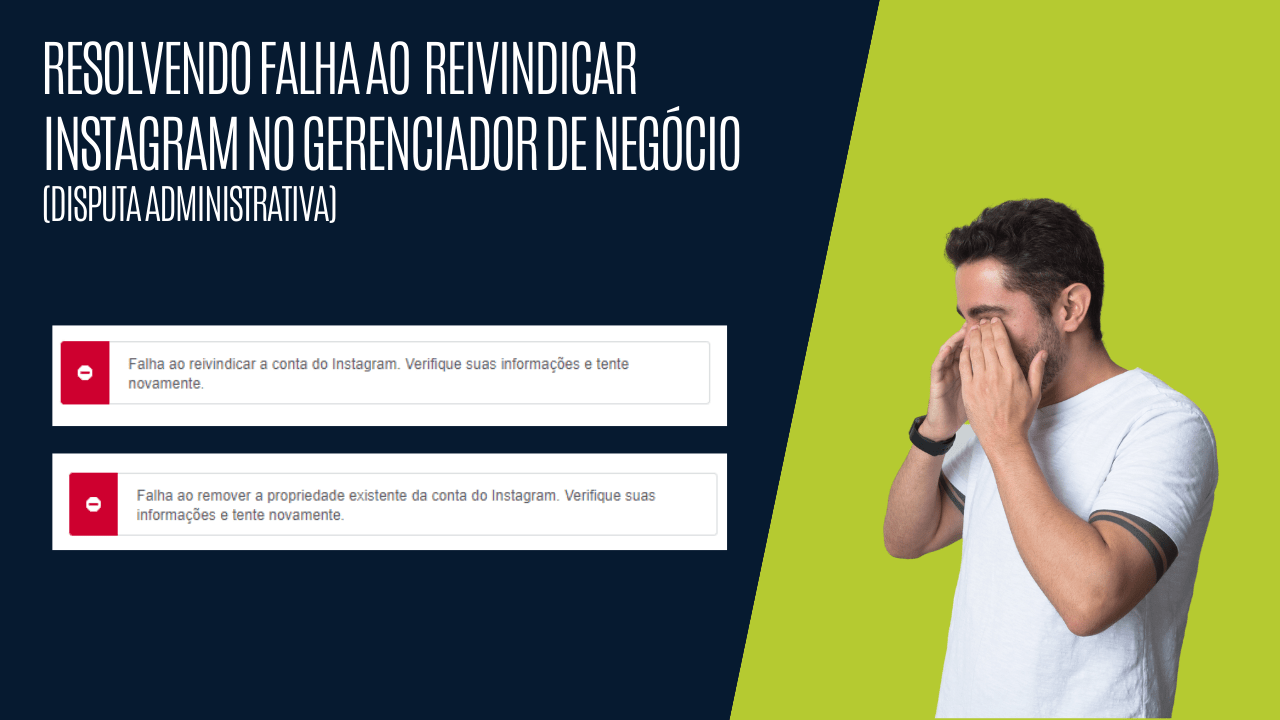Fixing failed to claim the Instagram Account in Business Manager – Solutions
Here are the 6 possible solutions to all these error messages.
ATTENTION: I know this error is annoying and you want to resolve it as quickly as possible, but be patient and try to implement all the solutions.
1 – Check if the Business Portfolio you’re trying to add Instagram to is restricted
2 – Your Instagram may be in a restricted Business Portfolio (business manager)
3 – Delete the business account that your Instagram profile is connected to
4 – Convert your Instagram profile from a Business Account to a Personal Account
5 – Administrative dispute
6 – Palliative solution – Use the Ads Manager on your computer to advertise
But here are some tips:
- If your problem is“The Instagram account is associated with a business account“, we recommend following solution 3 and 4 and lastly solution 5.
- For all other errors, we recommend solutions 1, 2, 4 and finally 5.
1 – Check if the Business Portfolio you are trying to add Instagram to is restricted
Go to the Business Support page and check whether the Business Portfolio you’re trying to add your Instagram profile to is restricted.
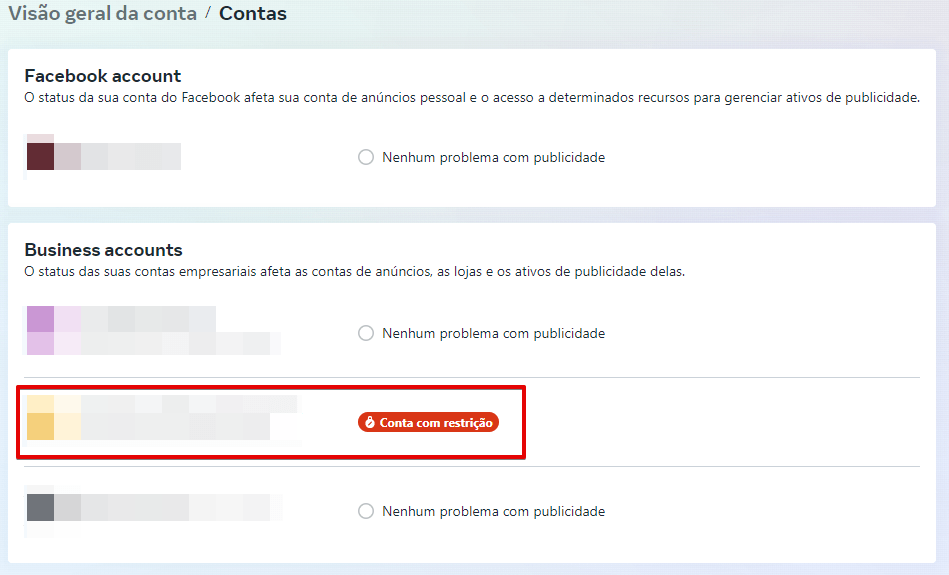
If it is, you can click on it and check if there is an option to request an internal Meta analysis on the right-hand side.
If you have the option to request an analysis, remember to check that your Facebook profile, the same one you logged into to get here, has your full name, date of birth and photo. You can change all this in the Account Center under personal data.
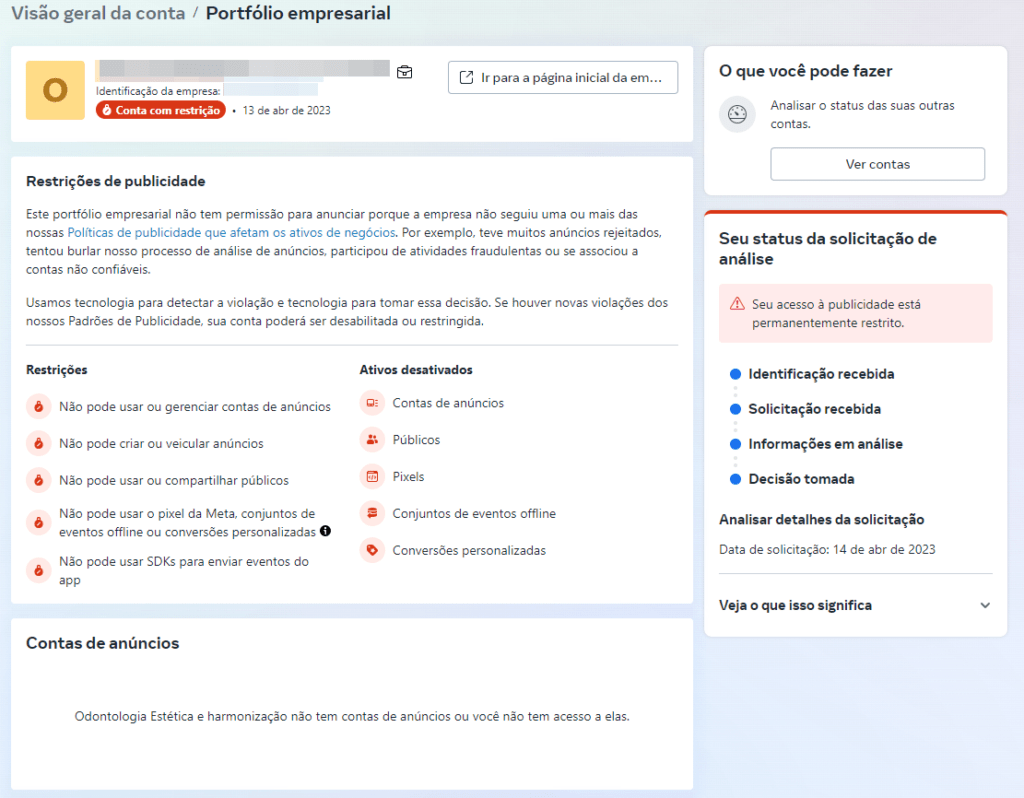
If your Business Portfolio is restricted and cannot be analyzed, simply create a new Portfolio.
If your Portfolio isn’t restricted and you still can’t analyze it, then go on to the next solution.
2 – Your Instagram may be in a restricted Enterprise Portfolio (business manager)
If this is really your case, I warn you that there may not be a 100% solution due to the changes in Meta’s rules. What we’ll do here are some ways of getting around this situation so that you can still advertise.
When Meta blocks a Portfolio (Business Manager), all assets within it such as: Facebook page, Instagram profile, ad account, are all blocked and you can no longer remove anything from that manager or add anything to it.
So if your Instagram profile is already in a Portfolio with restrictions, it’s stuck there and you can’t remove it.
2.1 – Finding out which Business Portfolio your Instagram is stuck in
The first step is to find out which Business Portfolio your Instagram profile is stuck in, and this is where many people get lost because they have no idea which Portfolio it is.
So, as with the previous solution, go to Business Support and check if there is any “Business account” with a restriction and check if this is where your Instagram is stuck by clicking on the “gear” in the menu on the left.
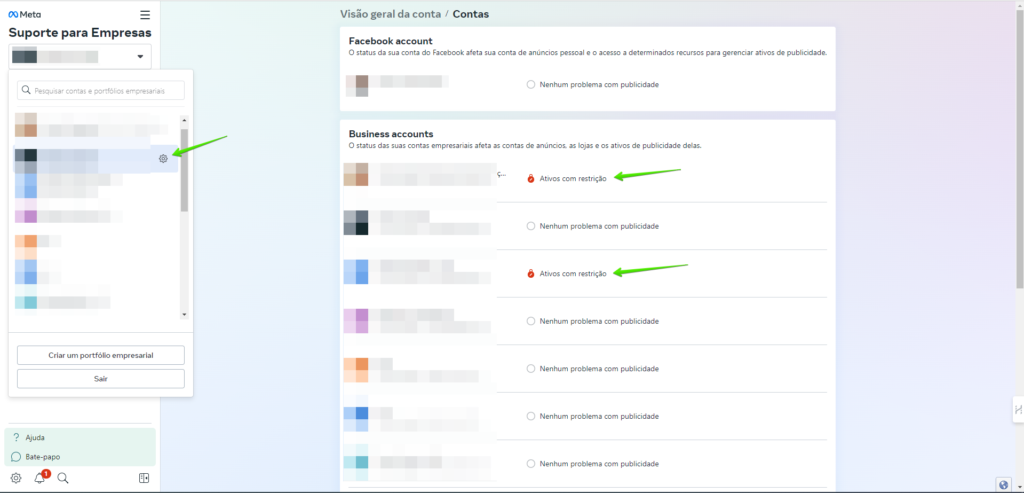
Then go to “Instagram accounts”
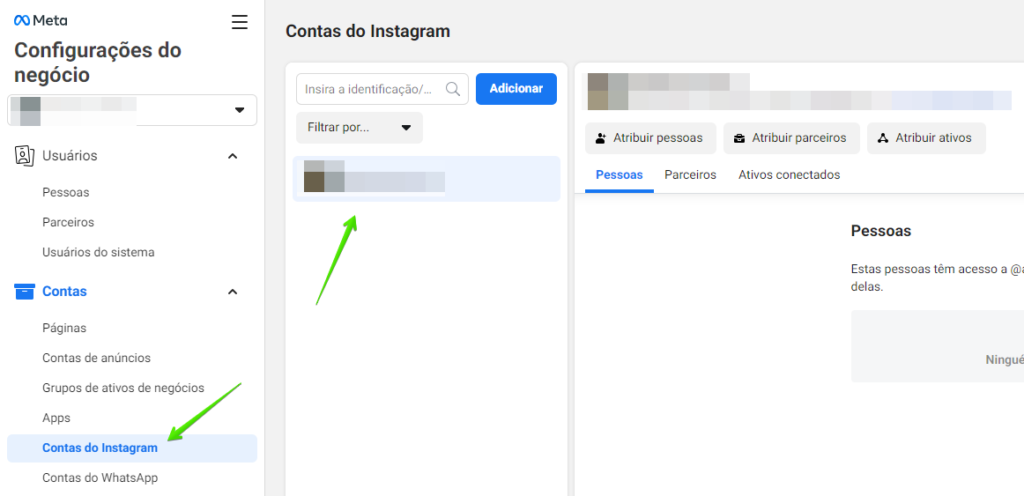
If you find your Instagram profile, then you’ve found which Business Portfolio it’s attached to.
In the same way as the first tip, go back to the Business Support page to see if you can request an analysis of that Portfolio. If there is, don’t forget to check your personal Facebook profile details, as I’ve already mentioned.
Once the analysis has been carried out and accepted, you can then remove the Instagram profile from this Portfolio and add it to any other Portfolio.
2.2 – I couldn’t find my Instagram profile in any Business Portfolio
If you’ve looked through all the Business Portfolios that your Facebook account has access to and can’t find your Instagram profile, then it’ s probably stuck in some Portfolio that you don’t have access to.
This is because the Instagram profile has already passed through several hands, such as former employees, agencies, traffic managers or the person themselves having several active Facebook profiles.
Alternative 1 – If this is your case, try to find out which Facebook account (profile) has access to the Business Portfolio that your Instagram profile is attached to in order to see if there is a possibility of requesting an analysis of the Target as we did above.
Alternative 2 – As an alternative, which unfortunately isn’t the best due to various bugs in Meta itself, you can try to find out which Business Portfolio your Instagram is attached to by accessing the Business Suite in an anonymous tab and clicking on “Log in with Instagram”

This takes you to the Business Portfolios section using your Instagram account and if you’re lucky, Meta will show you more information about the Portfolio, its administrators today and if you’re even luckier, you’ll be able to “add” yourself as an administrator of that Portfolio and then remove your Instagram from it.
3 – Delete the business account that your Instagram profile is connected to
- This solution applies in most cases of the“Instagram account is associated with a business account” error.
Often people end up creating a Business Account without even knowing what it is and everything is fine. This usually happens when people try to set up their Instagram shop directly through the Instagram app and end up linking their Instagram profile to a Business Account within a Business Manager.
Your challenge will be to find that Business Account in that Business Portfolio (Business Manager) and delete it.
So it’s time to scour all the business managers you have access to until you find that blessed business account and delete it.
- Start by accessing the Meta Business Suite and in the left-hand menu, go to all the Business Portfolios you have access to.
- In each Portfolio, go to Data Source > Catalogs > Select ALL the catalogs that appear on this screen and remove them one by one.
In this way you will delete all the catalogs and consequently delete the business account to which your Instagram is linked.
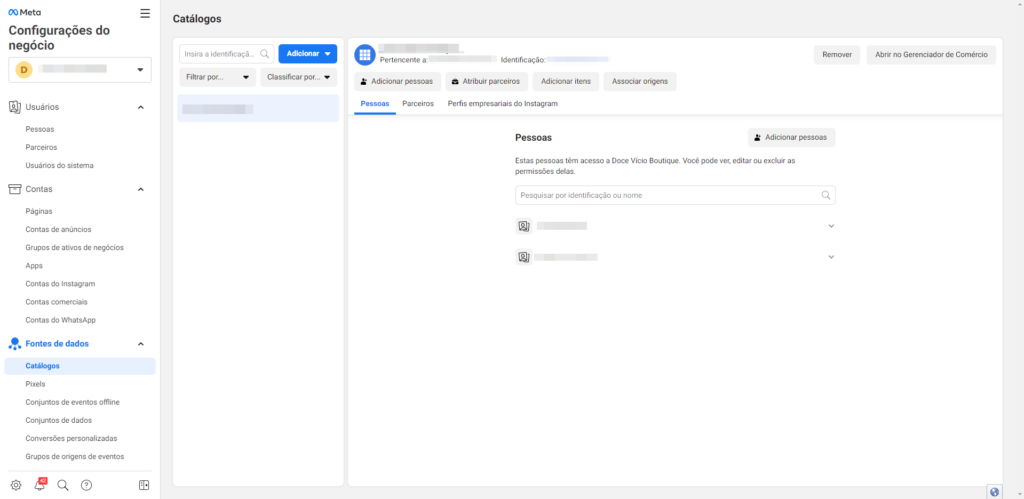
Once this is done, simply return to the Business Portfolio you created (business manager) and try adding the Instagram account again.
I didn’t find any catalog that my Instagram profile is connected to
You didn’t find any Business Account or Catalog to delete. In this case, your Instagram profile is associated with a Business Account within a Business Portfolio that you don’t have access to.
This is because your Instagram profile has probably already been used by other people, former employees, agencies, traffic managers and there’s a good chance that your profile is linked to their Facebook profile.
Your way out would be to ask them for help or go for the famous administrative dispute that I’ll talk about below.
4 – Convert your Instagram profile from a Professional Account to a Personal Account
This is a solution that takes advantage of a “flaw” in Meta, because basically what you’re doing is turning your Instagram back into a personal account, which means that the profile is disconnected from everything that involves the current Business Portfolio, even from a Business Account or if your Portfolio is restricted.
If you’ve tried all the other solutions above, it’s worth trying this one too.
To convert Just go to:
- The Instagram menu (those 3 little stripes)
- Under “For professionals”, go to “Business controls and tools
- Go to “Change account type”
- And select “Change to personal account”
ATTENTION: You need to wait up to 7 calendar days for this solution to work.
On the seventh day, try to carry out the steps you were already trying, such as boosting, linking to new Business Portfolios and so on. Because there’s a good chance that your Instagram profile has been unlinked from your current Business Portfolio.
5 – Administrative dispute
- This solution may not work for the “Business account prohibited from advertising” error
This is a solution that may or may not work, because it no longer depends on us but on a decision by Meta.
It is the solution for those who have no idea which Business Portfolio (Business Manager) their Instagram profile is attached to.
The administrative dispute is nothing more than a way for you to prove to Meta that this Business Portfolio (to which your Instagram profile is linked) belongs to you and for this you need to send them a series of documents for them to analyze and decide whether or not you can have access to the Business Portfolio (Business Manager).
And that’s why the dispute doesn’t work for cases of “Business account prohibited from advertising“.
Because the Meta says that if a Business Portfolio (Business Account) has received a restriction, this means that everything within that Portfolio is frozen, i.e. nothing else enters or leaves that Portfolio and of course, everything is prevented from advertising.
So even if your administrative dispute is approved, i.e. you manage to prove that this Business Portfolio is yours, you won’t be able to get in because of this restriction and even if you do, you won’t be able to do anything because everything is restricted.
To file an administrative dispute, you need access to meta’s support, which I’ll explain below. However, you may not be able to access support because Meta only gives access to people who have already advertised on Meta. If you can’t access support, call us on Whatsapp and we’ll give you a specialized consultation.
What makes up this letter
Here’s a sample letter for you to follow, entering your details correctly and sending it to Meta support.
I [ applicant’s full name], with ID [ nr ] and CPF [ nr ], residing at [ full address ], am the owner of the company [ company name according to CNPJ ] with CNPJ [ nr ] located at [ full address according to CNPJ ].
I hereby request Facebook to add the profile [ Profile link ] and associated email [ login email ] as administrator of the Business Portfolio [ ID ].
The person who administered this Portfolio was a former employee who no longer works with us and we no longer have contact with him, and since we no longer have access to the Portfolio I ask that he be added as an administrator so that we can manage all the assets connected to our company.
Business Portfolio ID:
I declare, under penalty of perjury, that the information provided is true and accurate.
Date___/__/____
Signature ___________________________________________________________
How to assemble this letter
This letter must be printed out, hand-signed by you and then scanned as a pdf.
Meta also requires that your signature be notarized OR that it be printed on your company’s letterhead, which you can do by opening a new document in Canva using the “letterhead” template, then just change the information in the template to your company’s information and add your logo.
Documents needed to send with the letter
When you open the support with Meta, you need to attach it to the chat:
- Your hand-signed letter in pdf
- Articles of Association or Certificate of Individual Microentrepreneur Status
- CNPJ card
- CNH or ID card
Get the Business Portfolio ID
As you can see, you need to include the ID of the Business Portfolio that your Instagram is attached to and sometimes we can’t get this information as we don’t have access to that Portfolio.
In this case, prepare your letter leaving this information open, open a call with Meta via chat and request this information by sending your pre-prepared letter, to give your agent more credibility to send you this information. Depending on your agent, they may not be able to pass on this information, in which case just close the chat and start another one until someone can pass it on to you
Then open a new ticket to open the administrative dispute process by sending all the documentation you have done.
Contacting Meta Support
I’ll show you 2 ways to open a ticket with Meta Support.
1 – Meta Support through the Help Center
Simply go to the Help Center, click on “Access the Help Center for Companies”
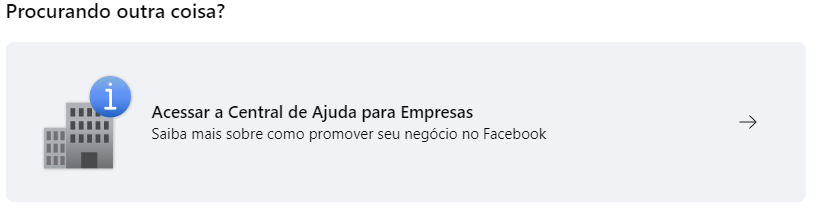
Click on the “Get started” button
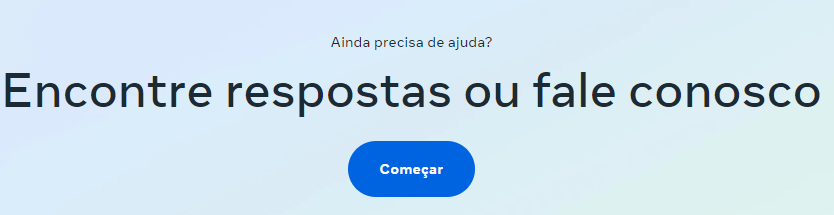
Click on “Contact…”

2 – Meta Support via the Business Manager
When you access your business manager, in the bottom left-hand corner you’ll find a “Help” link with a question mark.
When you click on it, the Help section and a“Contact Support” button will open on the right-hand side
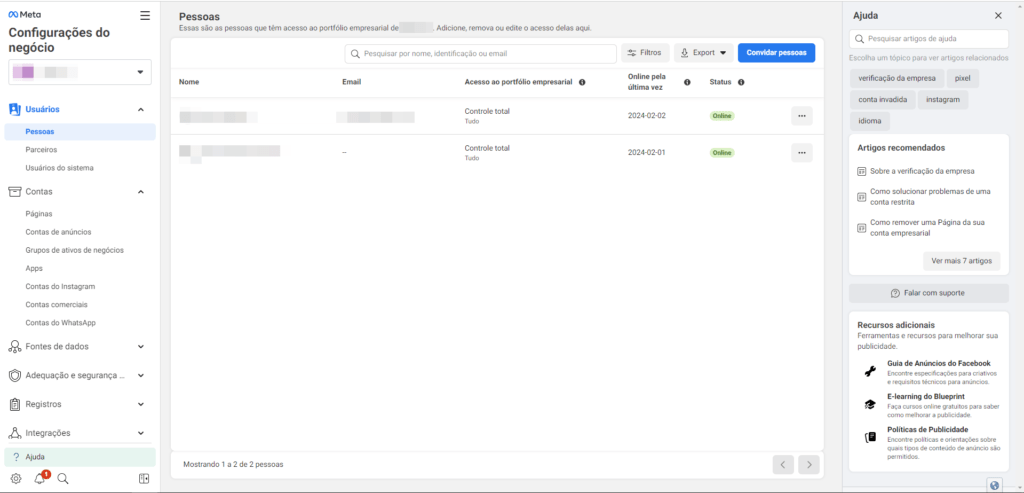
Just follow the next steps to open a chat with Meta support.
6 – Palliative solution – Use the Ads Manager on your computer to advertise
This solution we call palliative, because it doesn’t solve the problem 100%, but it does allow you to advertise on Meta again using your Instagram profile as we promised.
It allows you to advertise even if your Instagram profile is stuck in a restricted Business Portfolio, so let’s say it’s a “workaround”, because we exploited a “flaw” in Meta.
Warning! For this solution to work, you’ll need a healthy Facebook profile and a Business Portfolio with no restrictions. To check the health of your assets, go to the Accounts overview.
Let’s go:
- Using a computer, access the Meta Business Suite and in the left-hand menu, create a new Business Portfolio (business manager) or choose one without restrictions.
- Within this Portfolio, create a new Facebook page
- Within this Portfolio, create a new advertising account
- Switch your Facebook access to this new page and click on “Manage”
- In the left-hand menu, go to “Linked accounts” and link your Instagram profile to this Facebook page (rest assured that there will probably be an error here and a message“Analyzing account connection“. This is because the link hasn’t been made 100%, it’s only partial, but it’s more than enough to run ads). And there’s no point in clicking on the “Analyze connection” button, as you’ll probably get an error.
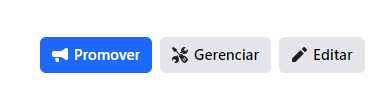

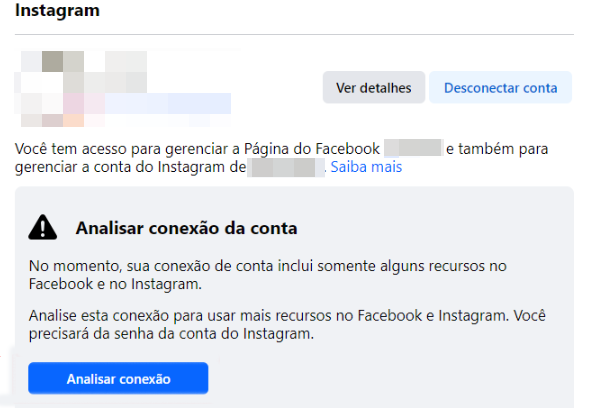
6. Now all you have to do is access this new ad account via the Ads Manager and create a new campaign.
7. When you’re at the ad creation level and select this new Facebook page, your Instagram profile will automatically be selected too.
8. Just get on with creating the campaign and you’re done.
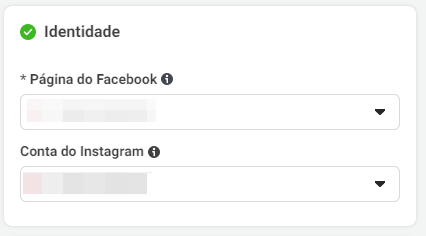
But why palliative?
Your ads from now on will only have to be made through this Ads Manager, because if you try to “Boost post” through the Instagram app, you still won’t be able to.
If you’ve found it difficult to carry out these steps, relax, take a look at our Initial Setup consultancy and we’ll apply this solution for you and give you a basic idea of the Ads Manager.
Conclusion
Well, you’ve noticed that claiming your Instagram account in a Business Portfolio (Business Manager) can be easy or not, it depends on whether you have the right access.
If you find all this too bureaucratic and boring, check out our consultancy and we’ll be able to help you.